Right now I’m participating in the first “OpenCut” project, which is a great idea unfortunately saddled with an awful script. Basically some very clever people came up with a great way to give people access to footage shot with the exciting new Red One camera. I’ve been following the development of the camera and went to NAB NY last year to see some 4K Red footage projected. It was very pretty. But I haven’t worked with any producers or directors crazy enough to try it out on a film yet. There are definitely still a lot of limitations and a lot of bugs to be worked out, but the promise of the system is incredible.
So the OpenCut people shot a short film on the Red One and they’re giving the footage to anyone who pays the very reasonable $25 fee. I just got my hard drive in the mail today and I’m currently transcoding everything into ProRes HQ and syncing up the audio.
Here’s why ProRes HQ. You see, Red shoots in a kind of RAW format, like digital still cameras can do. It retains metadata regarding exposure and whatnot, but you can adjust that after it’s shot. It’s all very fancy, but I don’t want to spend my time grading the image before I edit. You end up wasting a lot of time on footage that you won’t use. That’s why you do a quick one-light telecine when you’re working on film. I just want to start working on the footage as soon as possible. You can’t edit straight from the “RAW” (actually .r3d) files, but the camera automatically generates QT reference (proxy) files of various resolutions. You can edit using those proxies, but it requires access to the original r3d files and a lot of processing power. My quad-core 3 gHz processor is around 90% on all cores while playing back one of those files. I can add some real-time effects in there too, but it makes me uneasy. So I’m going with something I know. I know ProRes HQ is great, and my processor barely breaks a sweat once it’s transcoded.
I’m doing the transcoding using the Red Log and Transfer Plugin, which works just like those old-fashioned P2 cards. You open up the original folders and start transcoding the clips you want. FCP creates a master clip and generates the new media on your scratch disk. I noodled around with RedAlert, which seemed nice, but had more controls than I wanted, and I tried RedCine, which was completely baffling, and usually froze up on me. I never even managed to figure out how to export a clip (UPDATE: Hit the big red “Go” button). The Log and Transfer Plugin is definitely the simple way to go.
I’ve looked at some of the footage, and I started syncing the audio. For some reason it was recorded at 44.1 kHz, so I have to be careful to change my sequence settings to match. There are no scene numbers either, which I guess makes sense for such a short film and for a project that will be edited by different people in presumably wildly different ways, but it threw me a bit. Every shot is assigned a number, although luckily it’s not in shooting order like they do in the foreign lands (a confusing system obviously not designed by an editor). It’s in order based on the script / storyboards as far as I can tell.
As for the script, the less said about it the better. I’m going to do my best to turn the movie into something completely different.
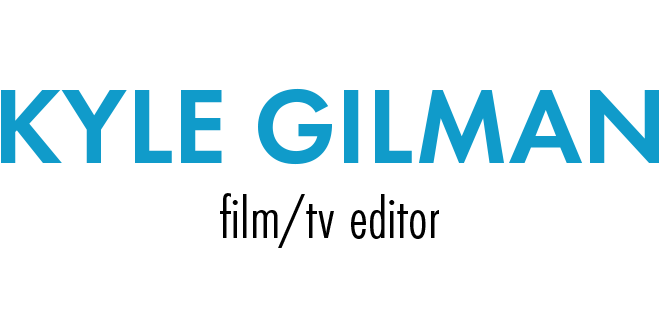

 I considered a D/A converter, but they all run around $200 and don’t have any tape decks, in case I do need to capture a tape here and there. Eventually I decided that a cheap camcorder was my best option. First I got a $160 Canon camcorder. With Avid Xpress Pro I was getting a 16 frame delay and often drifting out of sync, which I assumed was because it was a cheap piece of crap. I returned it and got a $190 Sony DCR-HC28 since I’ve had such good experiences with Sony decks. I still get the 16 frame delay with the Sony camcorder, but I don’t have the drifting problem. I was working on a different project in Final Cut Pro, so I booted up the Mac OS to see what the delay would be. Turns out it’s only 2 frames, which is what I usually expect from FCP with a firewire deck. That really surprised me since it’s the same computer. From what I’ve read in online forums, the 16 frame delay is standard for Avid without a DNA like the Mojo. I’ve turned on desktop play delay, which keeps the video in sync, but it makes editing a bit more difficult.
I considered a D/A converter, but they all run around $200 and don’t have any tape decks, in case I do need to capture a tape here and there. Eventually I decided that a cheap camcorder was my best option. First I got a $160 Canon camcorder. With Avid Xpress Pro I was getting a 16 frame delay and often drifting out of sync, which I assumed was because it was a cheap piece of crap. I returned it and got a $190 Sony DCR-HC28 since I’ve had such good experiences with Sony decks. I still get the 16 frame delay with the Sony camcorder, but I don’t have the drifting problem. I was working on a different project in Final Cut Pro, so I booted up the Mac OS to see what the delay would be. Turns out it’s only 2 frames, which is what I usually expect from FCP with a firewire deck. That really surprised me since it’s the same computer. From what I’ve read in online forums, the 16 frame delay is standard for Avid without a DNA like the Mojo. I’ve turned on desktop play delay, which keeps the video in sync, but it makes editing a bit more difficult. I upgraded my computer a couple weeks ago, swapping out the motherboard, CPU, and RAM, but leaving the hard drives and case alone. I thought it would be pretty simple. I knew Windows would work without a hitch, but I knew from the beginning that I’d have to reinstall the Mac OS because it had been patched to work on my old AMD processor. What I didn’t know was that the OSX-on-a-PC drive interface situation had flipped since the last time I installed OSX. With my nForce4 motherboard, it was a hassle to install onto SATA drives. With my ASUS P5K-E P35/ICH9R motherboard, OSX refused to even see my PATA/IDE drives. My DVD burner and my Mac hard drive were both IDE, so I was in trouble. I went through a lot of work, so I thought I’d document it all for anyone who’s dealing with the same problems. The geniuses over at the Insanelymac forums were a huge help. Here’s what I did:
I upgraded my computer a couple weeks ago, swapping out the motherboard, CPU, and RAM, but leaving the hard drives and case alone. I thought it would be pretty simple. I knew Windows would work without a hitch, but I knew from the beginning that I’d have to reinstall the Mac OS because it had been patched to work on my old AMD processor. What I didn’t know was that the OSX-on-a-PC drive interface situation had flipped since the last time I installed OSX. With my nForce4 motherboard, it was a hassle to install onto SATA drives. With my ASUS P5K-E P35/ICH9R motherboard, OSX refused to even see my PATA/IDE drives. My DVD burner and my Mac hard drive were both IDE, so I was in trouble. I went through a lot of work, so I thought I’d document it all for anyone who’s dealing with the same problems. The geniuses over at the Insanelymac forums were a huge help. Here’s what I did: